[ad_1]
This Microsoft PowerToys app simplifies the process of visualizing and modifying the contents of the standard Windows Registry file.
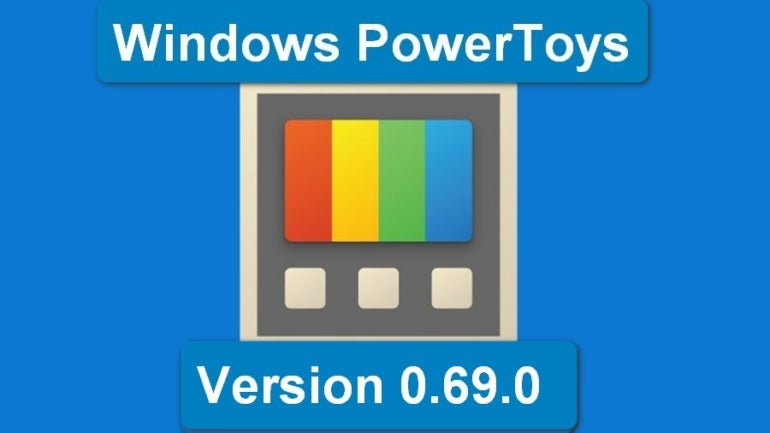
Lede image created by Mark Kaelin from public domain images.Microsoft PowerToys version 0.69.0 includes the normal quality-of-life improvements and bug fixes as well as a new utility for the Windows operating system. Registry Preview allows users to simplify the process of visualizing the contents of the Windows Registry file and then make changes to that file directly from the tool, bypassing the standard Registry editing tool.
The Registry Preview app in Microsoft PowerToys adds features that make it substantially easier to use than the Regedit app typically used when modifying the contents of the Windows Registry file. So, if you find yourself editing the Windows Registry often, the Registry Preview app may make your task more efficient.
Disclaimer: Editing the Windows Registry file is a serious undertaking. A corrupted Windows Registry file could render your computer inoperable, requiring a reinstallation of the Windows operating system and potential loss of data. Back up the Windows Registry file and create a valid restore point before you proceed.
How to get and use the Registry Preview app
To get the latest version of Microsoft PowerToys, download the application from GitHub. Release v0.69.0 is the most recent version at the time of this publication.
To activate Registry Preview, open the settings tab for Microsoft PowerToys by right clicking the icon in the system tray. Scroll down the list of tools in the left-hand navigation bar, and select Registry Preview (Figure A). Move the toggle switch to the on position to activate the tool.
Figure A
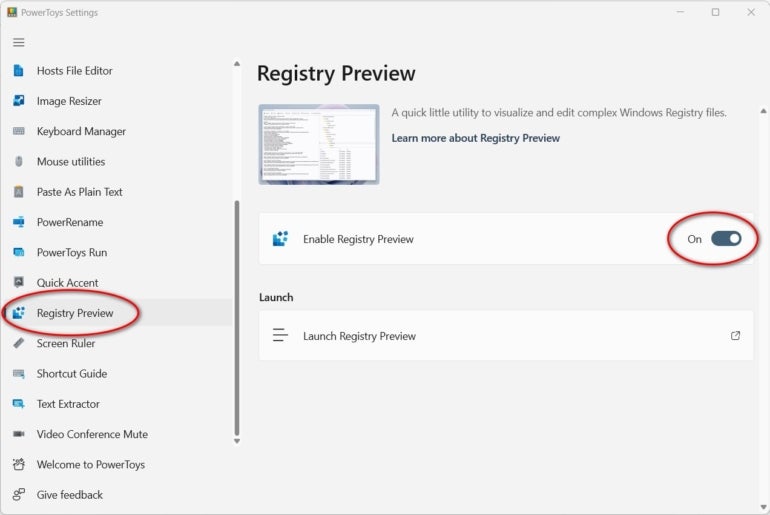
How to preview a Registry file with Registry Preview
You can open an empty instance of Registry Preview from its settings page, or you can open a Windows Registry file (.reg) with Registry Preview by finding the appropriate file in File Explorer and right clicking it. From the resulting context menu, select Show More Options, and then, select Preview from the list of additional actions (Figure B).
Figure B
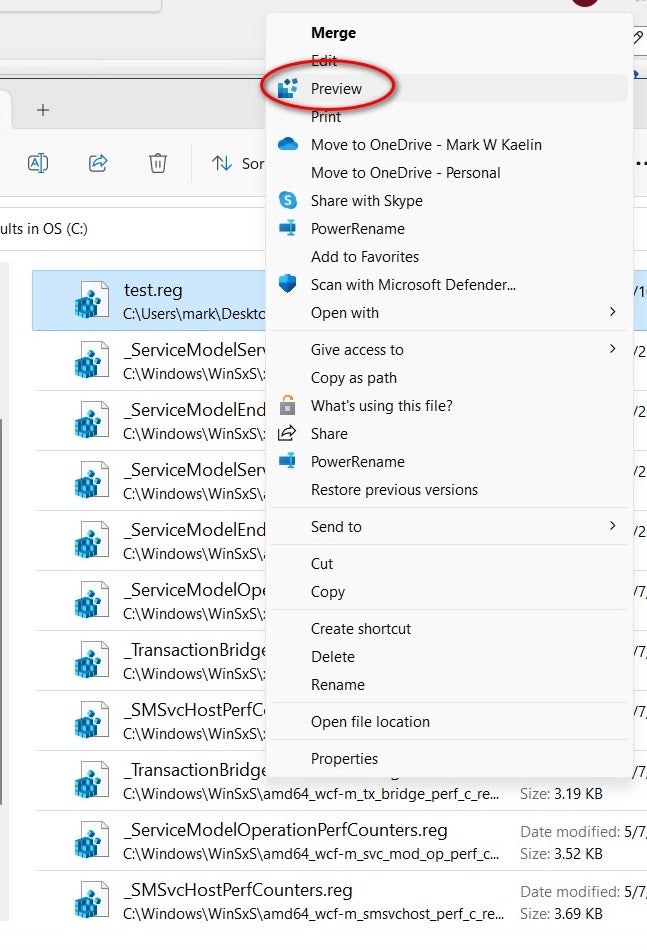
This first version of Registry Preview is limited to files that are 10MB or less. This effectively means you likely will not be able to load the entire Windows Registry file into Registry Preview — only parts at any one time.
Once the .reg file is opened in Registry Preview, the contents of the file will be displayed in the left-hand window (Figure C). The key hierarchy of the loaded file is displayed in the upper right-hand window. When you select a specific key, the Registry key values will be displayed in the lower right-hand window.
Figure C
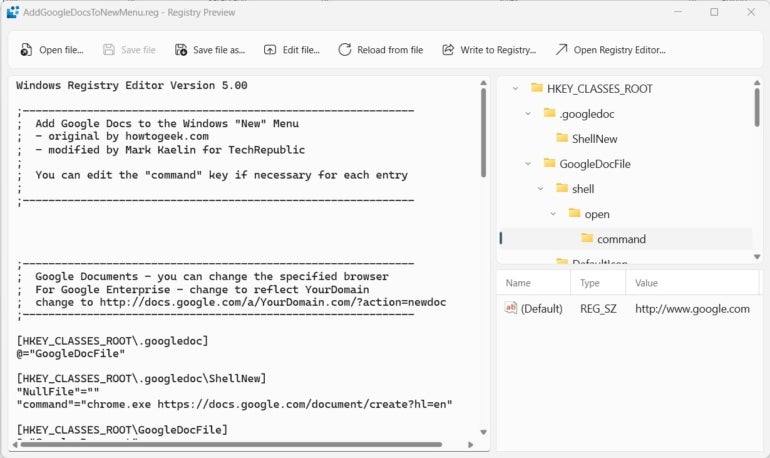
How to edit a Registry file with Registry Preview
You can edit the Registry file in the Registry Preview window, or you can load the contents of the file into Notepad by clicking the Edit file command located on the Ribbon menu and editing from that app. If you edit in Notepad, you can load your changes back into Registry Preview through the Reload from file command also located on the Ribbon.
When you are finished with your editing, you can apply your changes to the .reg file by clicking the Write To Registry command on the Ribbon. If you would like to forego the features of Registry Preview, you can choose to open the standard Registry Editor (regedit) from this PowerToys app.
Take precautions and back up the Windows Registry file
As mentioned before, editing and modifying the Windows Registry file, whether with the standard Registry editor app regedit or Registry Preview is a serious undertaking that should be approached with an abundance of caution. So, while this new Registry Preview may make your editing tasks easier and more concise, the same caveats on backing up with a restore point still apply.
[ad_2]
Source link
